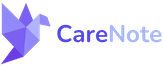Managing Organizations in CareNote: A Comprehensive Guide for Better Resource Allocation

In this post, we delve into the functionality of managing organizations within CareNote, an essential feature for care providers working with multiple facilities or care receivers in various organizations, like nursing homes. This feature simplifies the process of sharing information and managing resources effectively.
Understanding Organizations in CareNote
What are Organizations?
Organizations in CareNote refer to entities like nursing homes or care facilities. Associating care receivers with specific organizations helps in streamlined management and allocation of resources.
Adding and Associating Care Receivers with Organizations
Viewing Existing Organizations
- Access Organizations: Navigate to the 'Organizations' section in CareNote.
- View Details: Click on an existing organization, like 'Acme Nursing Home', to view its details, including the logo and attached care receivers.
Adding a Care Receiver to an Organization
- Select a Care Receiver: Choose a care receiver, like Vicky.
- Associate with an Organization: Attach the care receiver to the organization, making their association visible in their profile.
Accessing Organization Details in Care Receiver Profiles
- Organization Association: Within a care receiver's profile, click on 'Organizations' to view their association with facilities like 'Acme Nursing Home'.
Creating a New Organization
Step-by-Step Creation
- Preload Information: Prepare the necessary details for the new organization, such as 'Glacier Hills'.
- Add Address: Utilize the type-ahead feature for accurate address entry.
- Save the Organization: Click 'Create' to add the organization to CareNote.
Associating Care Receivers with New Organizations
- Select a Care Receiver: Choose care receivers like Maxine.
- Attach to an Organization: In the care receiver's profile, go to 'Organizations' and attach them to the chosen organization, like 'Glacier Hills'.
Benefits of Using Organizations in CareNote
- Streamlined Management: Easily manage and allocate resources across multiple organizations.
- Centralized Information: Access all relevant details about an organization and its associated care receivers in one place.
- Instant Searchability: Utilize CareNote’s global search to find organizations and view a list of attached care receivers.
Organizations in CareNote offer a powerful way to manage care across different facilities, ensuring that information is shared efficiently and care receivers are managed effectively.
CareNote’s Organizations feature is designed to enhance your caregiving experience by keeping you organized and informed.
Stay tuned for more tutorials and guides on making the most of CareNote's features. If you have any questions or need further assistance, please feel free to contact our support team.