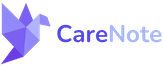Completing and Managing Care Requests in CareNote: A Step-by-Step Tutorial
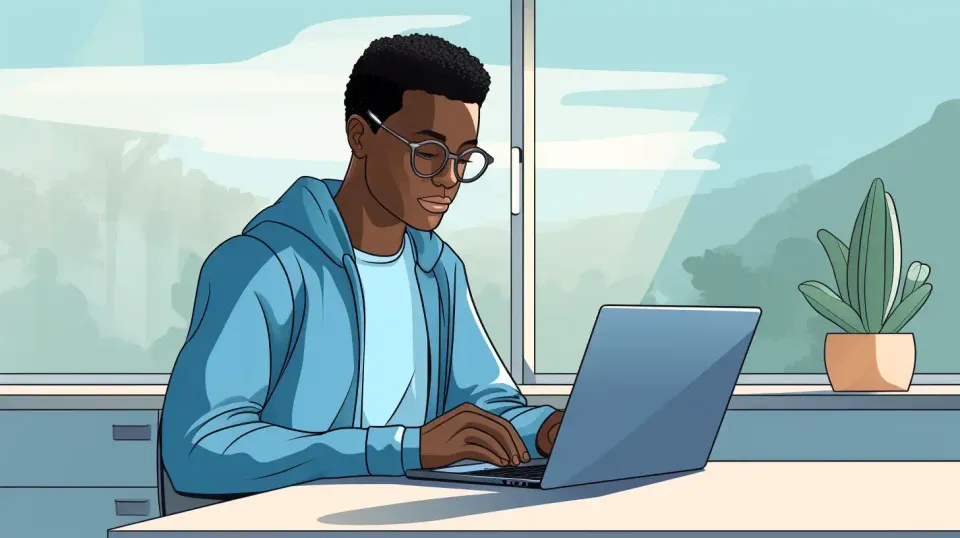
Today, we're focusing on a critical aspect of care management within CareNote: assigning care requests to providers, tracking their completion, and managing reports. This tutorial offers a detailed walkthrough of the process, from the initial assignment of a care request to the submission of a care provider’s report.
Assigning a Care Request
Step 1: Creating and Assigning the Request
- Create a Care Request: Begin by creating a new care request in CareNote.
- Assign to a Provider: Assign the request to a specific care provider, such as Jack Provider.
- Provider Notification: Once assigned, the provider receives a notification and alert regarding the assignment.
Care Provider’s Actions
Step 2: Provider Accepts and Completes the Request
- Provider Login: The care provider, Jack, logs into CareNote.
- View Assignment: Jack views the assignment and has options to accept, reject, or request reassignment. For this tutorial, the provider accepts the assignment.
- Report Submission: After delivering care, Jack submits a report detailing the care provided, including the date, method, and any follow-up requirements.
Managing and Closing Requests
Step 3: Closing the Care Request
- Closing the Request: By deselecting the follow-up requirement box, the care request is automatically closed upon report submission.
- Viewing Closed Requests: CareNote includes a filter to exclude closed records for clarity, but this can be turned off to view closed requests and their reports.
Step 4: Reviewing Reports and Requests
- Accessing Reports: Providers and administrators can view the details of care requests and submitted reports, including whether any follow-up actions were attached.
Importance of Care Request Management in CareNote
Effective management of care requests in CareNote ensures:
- Clear Communication: Care providers are promptly notified of their assignments.
- Efficient Care Delivery: Providers can easily accept tasks and report back on care delivery.
- Organized Record Keeping: CareNote’s system keeps track of all care requests, both open and closed, making it easy to review past activities.
Thank you for following this tutorial. Understanding how to assign, manage, and close care requests in CareNote is essential for efficient care coordination and record-keeping.
Stay tuned for more tutorials and guides on making the most of CareNote's features. If you have any questions or need assistance, please feel free to contact our support team.