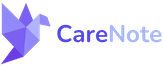Creating a Care Request in CareNote: A Step-by-Step Guide

This guide provides detailed instructions on how to create and assign a Care Request in the CareNote application. Whether you're a manager or an administrator, follow these steps to ensure a seamless experience.
What is a Care Request?
A care request in a pastoral or caregiving context is a formal or informal solicitation for support, assistance, or attention from someone in need. This request can originate from individuals facing various challenges such as illness, grief, emotional distress, spiritual crises, or any other situation where they seek guidance, comfort, or help.
Getting Started
Prerequisites:
- Access to the CareNote application.
- Managerial or administrative account privileges.
Step-by-Step Workflow
- Log In:
- Open the CareNote application.
- Log in using your managerial or administrative credentials.
- Access Care Receiver Profile:
- Navigate to the Dashboard upon successful login.
- Select the profile of the Care Receiver for whom the request is to be made.
- Initiate Care Request:
- Locate and click on the ‘Add Care Request’ button in the Care Receiver’s profile.
- Fill Out the Request Form:
- A form will appear prompting you to enter details of the Care Request.
- Fill in the required fields:
- Due Date: Specify the deadline for the care request.
- Category: Choose an appropriate category for the request.
- Description: Provide a detailed description of the care needed.
- Assigning the Care Request:
- After completing the form, click the ‘Assign’ button.
- This will open a new interface to select a Care Provider.
- Select a Care Provider:
- A dropdown list of available Care Providers will appear.
- You can either select a provider from the list or use the search bar to find a specific provider.
- Finalize the Assignment:
- Once a Care Provider is selected, confirm the assignment.
- The system will process the assignment and send out necessary notifications.
- Notification Verification:
- Email Notification: Ensure that an email notification is sent to the assigned Care Provider.
- Database Verification: Check the database to confirm the entry of the new Care Request and its assignment details.
- Toast Notification: Observe any toast notifications on the application interface confirming the successful assignment.
Tips and Best Practices
- Double-Check Information: Always review the details entered in the Care Request form for accuracy before assignment.
- Clear Descriptions: Provide clear and concise descriptions to ensure the Care Provider understands the requirements.
- Follow-Up: Regularly follow up on assigned Care Requests to ensure they are being addressed in a timely and efficient manner.
Troubleshooting
- Notification Issues: If notifications are not being received, let us know and we will investigate the issue. Be sure to check your email spam filters.
- Assignment Errors: In case of errors during assignment, refresh the application and retry. If the issue persists, contact technical support.
Conclusion
Creating and assigning a Care Request in CareNote is a straightforward process designed to ensure efficient and effective care management. By following these steps, managers and administrators can ensure that Care Requests are accurately created, assigned, and communicated to the right care providers.
For further assistance or feedback, please don’t hesitate to reach out to our support team. Your contributions help us make CareNote better for everyone.