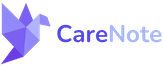Streamlining Follow-up Care Requests in CareNote: A Comprehensive Guide
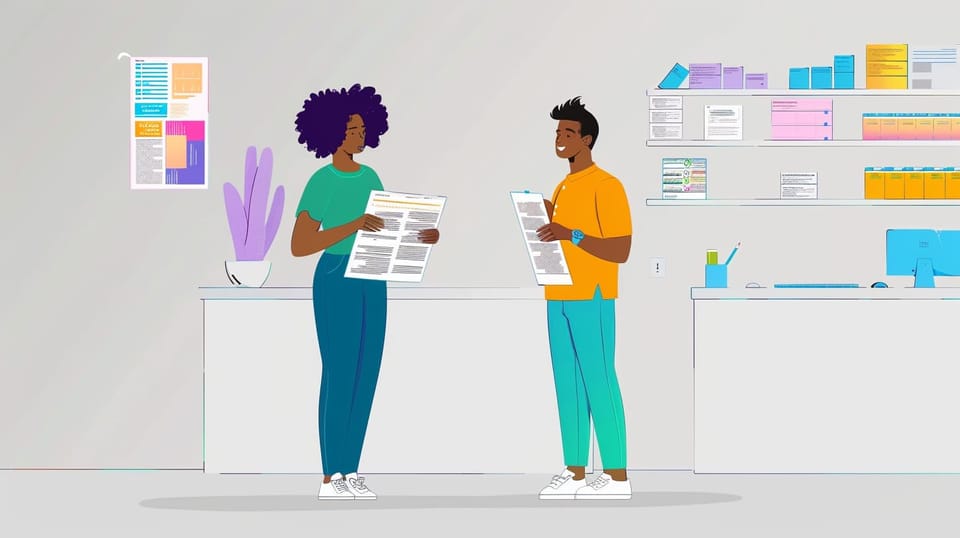
Welcome to our latest CareNote feature update! Today, we're excited to introduce a crucial enhancement that simplifies the follow-up process for care providers using CareNote. This new feature automatically creates a new care request when a follow-up is indicated, streamlining care coordination and ensuring continuous care for receivers. Let’s delve into how this functionality works and how it can benefit your care management process.
Discover how to streamline your pastoral care with CareNote
Introducing Automatic Follow-up Care Requests
When managing care receivers, continuity and timely follow-ups are essential. Recognizing this need, CareNote has introduced an automated system that initiates a new care request once a follow-up is selected during the reporting process. This feature is designed to reduce manual entry and improve efficiency, especially in environments where quick and successive care is required.
Step-by-Step Guide to Using the New Feature
Accessing Care Requests
- Navigate to a Care Receiver’s Profile: Start by accessing the profile of the care receiver needing follow-up, such as Dale in our example.
- Adding a Care Request: From the ‘Care Requests’ tab, select ‘Add New Care Request’ to initiate the process.
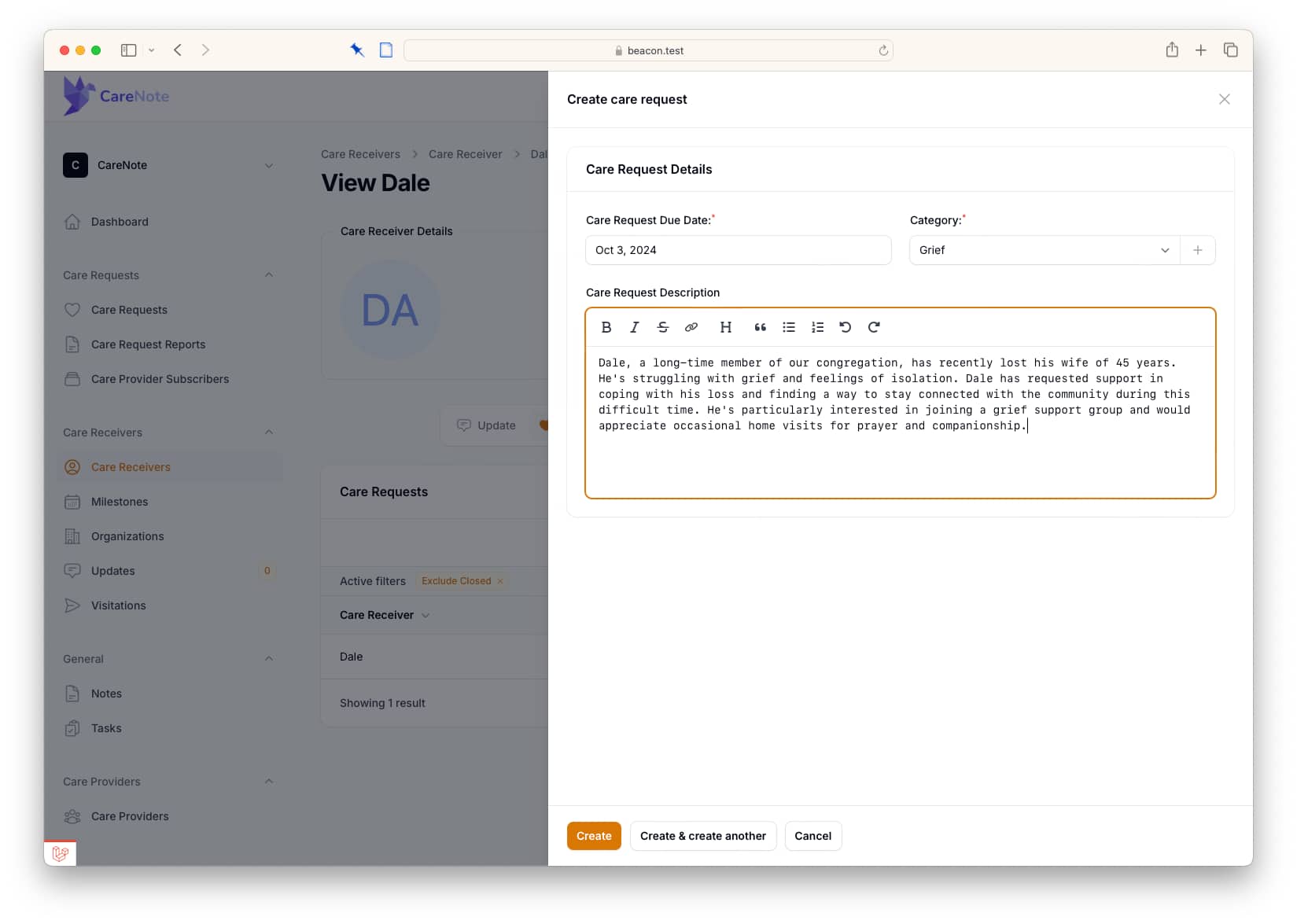
Setting Up the Initial Care Request
- Define the Care Need: Enter the details of the care request. For example, if the care receiver is experiencing grief, you could categorize the request accordingly.
- Specify Details: Indicate the date of the request and any immediate actions taken or needed.
Indicating Follow-Up
- Report Submission: After providing care, enter your care report in the system.
- Toggle Follow-Up Required: If additional care is needed, toggle the ‘Additional Follow-up Required’ switch to expose fields for entering follow-up details.
- Set Follow-Up Parameters: Input notes for the follow-up, select a due date, and assign the care provider, which can be yourself or another team member.
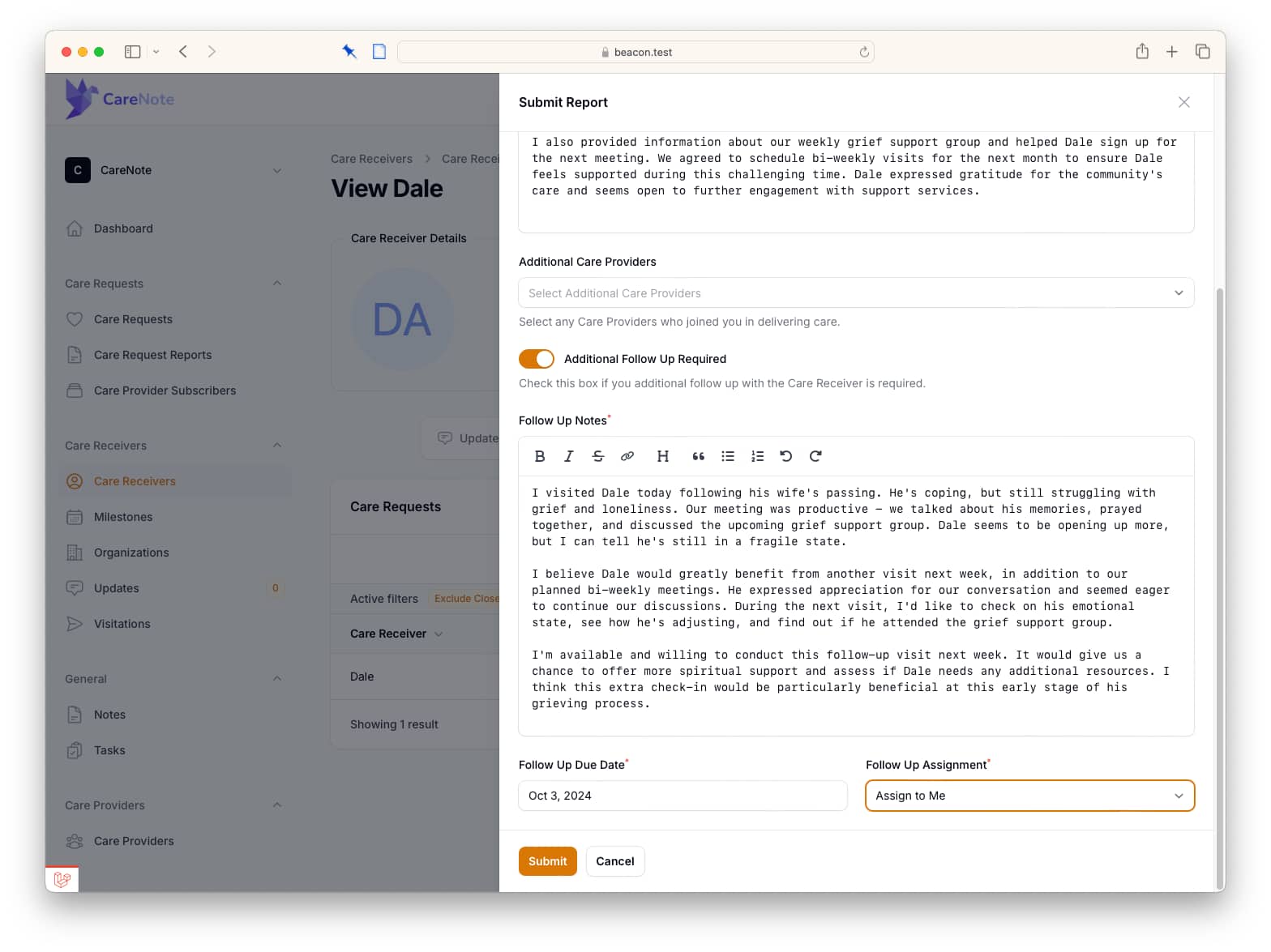
Automating Care Assignment
- Submission: Once you submit the report with the follow-up toggled, CareNote automatically creates and assigns a new care request based on the information provided.
- Notification and Acceptance: The assigned care provider receives a notification to accept or reject the new care request, facilitating an efficient transition to further care actions.
Benefits of Automatic Follow-up in CareNote
- Efficiency: Reduces the steps needed to initiate follow-up care, allowing providers to focus more on care delivery rather than administrative tasks.
- Accuracy: Minimizes errors by automating the creation of follow-up requests.
- Continuity of Care: Ensures that care receivers receive timely follow-ups, enhancing the overall care experience.
Conclusion
This new feature in CareNote exemplifies our commitment to enhancing the usability and functionality of our care management system. By automating the follow-up process, we aim to help care providers maintain a high standard of continuous care efficiently. We encourage you to try out this new feature and see the difference it makes in your day-to-day care management activities.
Thank you for following our blog and tutorial. Stay tuned for more updates, and feel free to reach out with feedback or questions about how to make the most of this new CareNote capability. Your input is invaluable as we continue to refine and enhance our solutions to meet your needs.