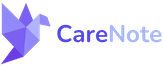Streamlining Care Management with CareNote's New Update Feature

In this entry, we delve into the a new feature to CareNote called, Updates. As you know, CareNote is an innovative tool is designed to enhance the way care providers manage and document the care they provide to their receivers, making it more efficient and accessible. Whether you are managing a single care receiver or a group, this feature allows you to add updates seamlessly and maintain an organized log of activities.
Introduction to the Update Feature
The Updates feature in CareNote is a dynamic addition that enables care providers to easily add significant activities or events directly into a care receiver’s profile. This can range from routine check-ups to significant life events, and more. Let’s explore how to utilize this feature effectively.
How to Add an Update in CareNote
Step 1: Accessing the Update Function
Navigate to your CareNote dashboard and select the 'Care Receivers' tab. Here, you’ll find a list of individuals under your care. For this demonstration, let's use 'Eli' as our example.
Step 2: Creating an Update
- Search for the Care Receiver: Enter 'Eli' in the search field to locate his profile.
- Initiate the Update: Click on the action menu next to Eli’s name and select 'Add Update'.
- Detail the Update: You will be directed to the 'Create Update' screen. Here, Eli’s name will already be selected. Describe the update, such as detailing a walk, adding relevant notes, and setting the visibility to specific groups if necessary.
Step 3: Customize the Update
- Adjust Date and Time: Modify the date and time of the update to reflect when the event actually occurred, ensuring accurate historical data.
- Finalize the Update: Click 'Create' to add the update to Eli’s profile.
Enhanced Reporting with CareNote
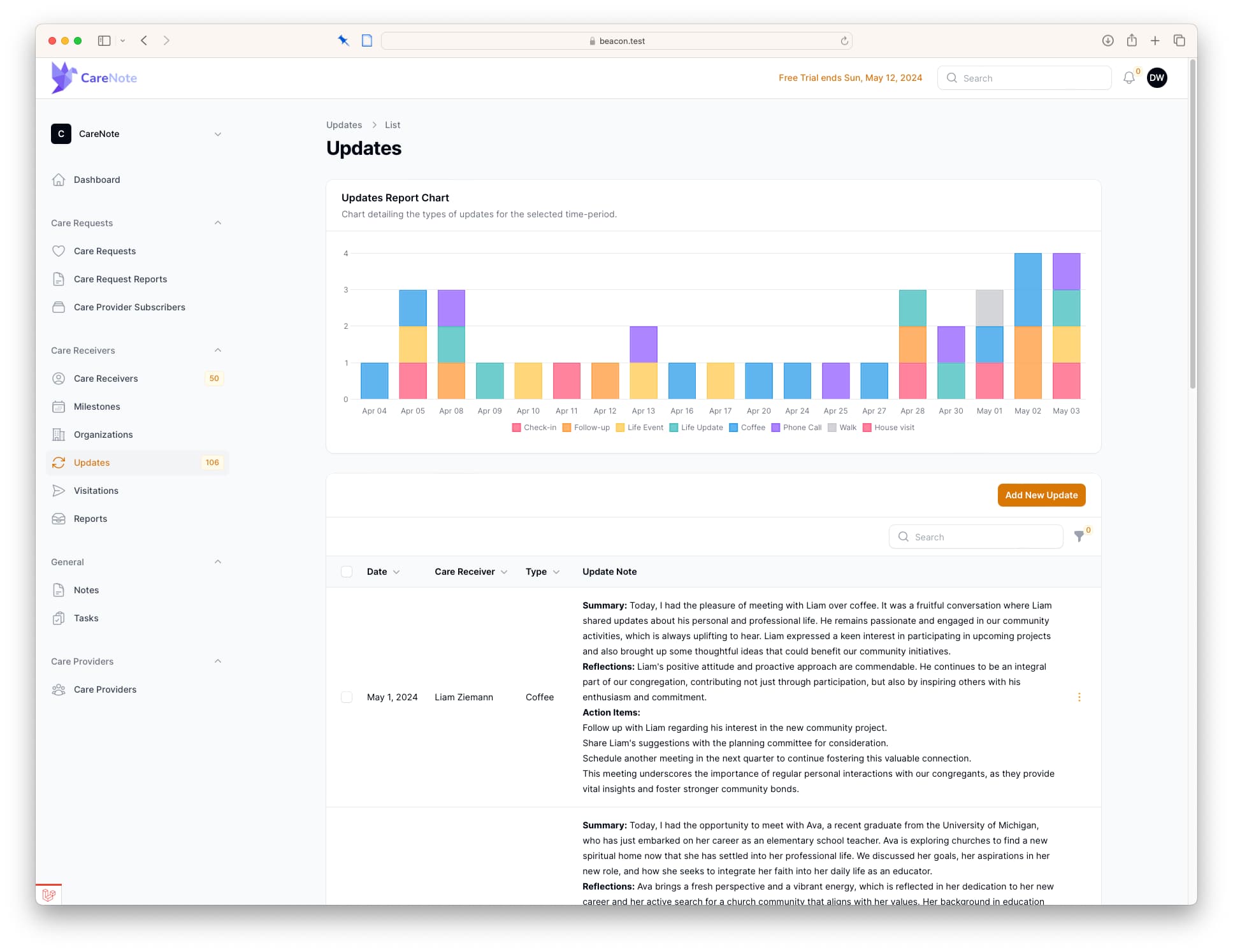
Beyond simply adding updates, CareNote now offers a new reporting feature that allows care providers to view a 30-day summary of all updates by type. This includes:
- Visual Charts: Overview of different types of updates such as check-ins, follow-ups, and other interactions.
- Detailed Tables: Below the chart, you'll find a detailed table that lists all updates, searchable by keyword. This feature is particularly useful for finding specific entries quickly.
Utilizing Filters
For detailed reporting or during reviews, you can filter the data by type or date. For instance, to view all check-ins for the month of May, simply set the filter to the respective dates to retrieve the information needed.
Wrapping Up
CareNote's new update feature is set to help how care is documented and reviewed. By enabling a more structured and accessible way to track care activities, it ensures that all involved parties are up-to-date with the care receivers' status.
We hope this guide helps you make the most out of this new functionality. We are eager to hear your feedback and how we can further enhance this feature. Remember, CareNote is committed to improving your experience and the quality of care you provide. If you have any questions or need further assistance, please feel free to contact our support team.