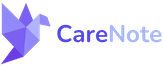Rejecting a Care Request in CareNote
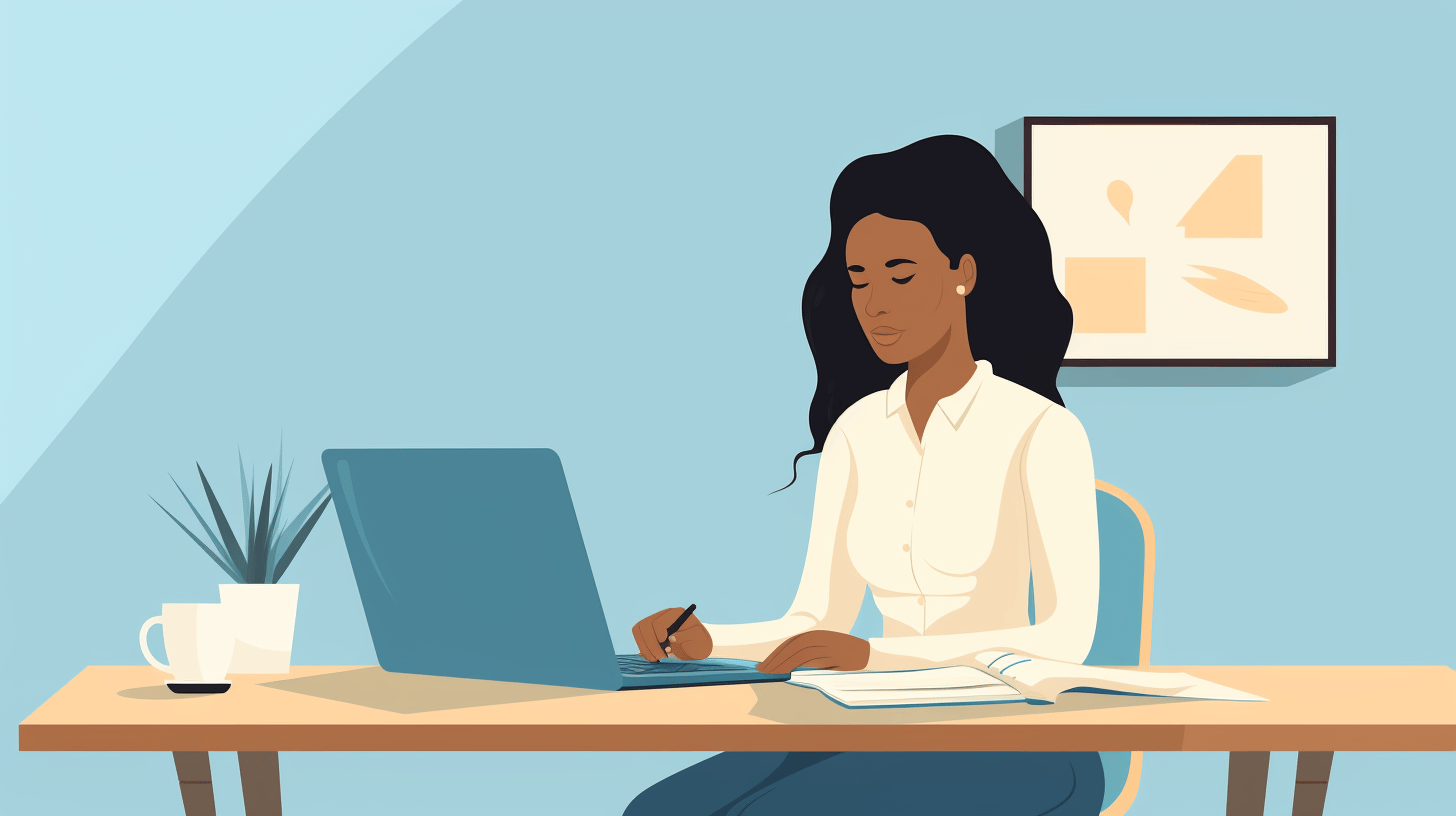
Welcome to our CareNote tutorial! In this post, we’ll walk you through the process of rejecting a care request assignment, whether you're unavailable or need to pass the request to another provider. CareNote ensures that your care manager stays informed, helping you maintain a seamless workflow.
Watch this step-by-step tutorial to learn how to reject a care request in CareNote
Accessing the Care Request
To start, make sure you're logged into CareNote. Once logged in, navigate to the specific care request that you want to reject. You can find the care request in your Care Requests section.
Rejecting the Care Request
CareNote makes rejecting care requests simple. Here’s how to do it:
- Locate the Kebab Menu: In the care request, find the kebab menu (the three vertical dots) on the right side of the screen.
- Select Reject: Click on the dropdown and choose the Reject option.
At this point, CareNote will prompt you to provide a reason for rejecting the request. This ensures your care manager knows why the request cannot be fulfilled.
Providing a Reason for Rejection
You will be presented with two options for rejection:
1. Unavailable to Provide Care
If you're rejecting the request because you're unavailable, select this option. CareNote will ask you to specify when you'll be available again to provide care. For example, you might indicate:
“I am unavailable until October 1, 2024.”
This information will be sent to your care manager, so they know when you’ll be ready to handle care requests in the future.
2. Other Reasons for Rejection
If your reason for rejecting the request isn’t related to availability, you can choose a different option:
- Request Reassignment: If you'd like the care request to be reassigned to another provider, select this option.
- Additional Notes: For example, you might provide a reason such as:
"I met with this person previously, and it wasn’t a good fit."
These notes will be sent to your care manager, making it clear why you're requesting reassignment without needing a separate email or call.
Finalizing the Rejection
Once you've selected your reason and added any necessary notes, click Submit. CareNote will change the status of the care request to Rejected, and within a minute or so, it will be cleared from your assignment list.
Quick Rejection Without Explanation
If you prefer not to provide a detailed explanation, you can select the Request Reassignment option without adding any additional notes. CareNote will notify your care manager, and they may follow up with you for more details.
Conclusion
Rejecting a care request in CareNote is quick and efficient, allowing you to maintain clear communication with your care manager. By using these simple steps, you can ensure that every care request is handled appropriately, whether you're unavailable or need a reassignment.
Thank you for using CareNote to help coordinate care within your community. Stay tuned for more tutorials on using CareNote's powerful features to organize and track pastoral care.