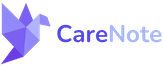Managing Tasks in CareNote
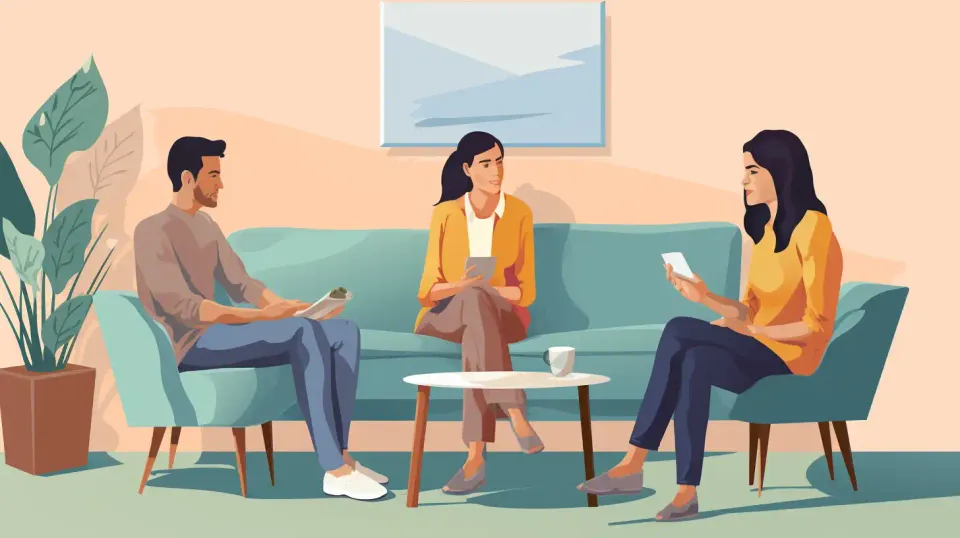
We'll be diving into how to effectively manage tasks within CareNote. This tutorial is designed to help you navigate the task management features of CareNote, ensuring that your administrative and care-related tasks are organized and easily accessible.
Creating and Editing Tasks
Step 1: Adding a New Task
- Navigate to Tasks: From your administrator dashboard, select 'Tasks' from the navigation menu on the left.
- Create a New Task: Click 'New Task' and enter the necessary details, such as the task title, due date, time, and category.
- Finalize the Task: Click 'Create' to save the new task.
Step 2: Editing an Existing Task
- Select the Task: Find the task you wish to edit.
- Make Edits: Change details like the task's title or location. For example, you might rename it to "Lunch with Bob at Bob Evans."
- Save Changes: After editing, save the changes to update the task.
Task Notifications and Search Functionality
- Notifications: You will receive notifications when a task is due, helping you stay on top of your responsibilities.
- Global Search: Use the global search feature to find tasks quickly. You can search by keywords related to the task, such as "Bob" or "Evans."
Adding Tasks to Care Receivers
- Navigate to Care Receiver's Profile: Select a care receiver, like Vicky.
- Go to the Task Tab: Within their profile, navigate to the 'Tasks' tab.
- Add a Task: Create a task related to the care receiver, such as sending the latest sermon manuscript. Fill in the details, including the reason for the task and the due date.
- Save the Task: Click 'Create' to add the task to Vicky’s profile.
Managing Task States
- View and Edit Tasks: You can view and modify tasks as needed.
- Search for Specific Tasks: Utilize the search function to find specific tasks by keywords.
- Marking Tasks as Complete: Once a task is finished, you can mark it as complete, changing its state in the system.
- Reverting Task States: If needed, you can edit a completed task to set it back to 'To Do' and then save the changes.
Deleting Tasks
- If a task is no longer relevant, you have the option to delete it from the system.
This tutorial covers the essential aspects of task management within CareNote, from creating and editing tasks to managing their completion and deletion. Efficient task management is key to ensuring smooth administrative operations and effective care coordination.
Stay tuned for more tips and guides on how to maximize your use of CareNote. If you have any questions or require further assistance, please don’t hesitate to reach out to our support team.