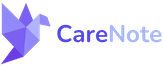Bulk Printing Care Request Reports in CareNote
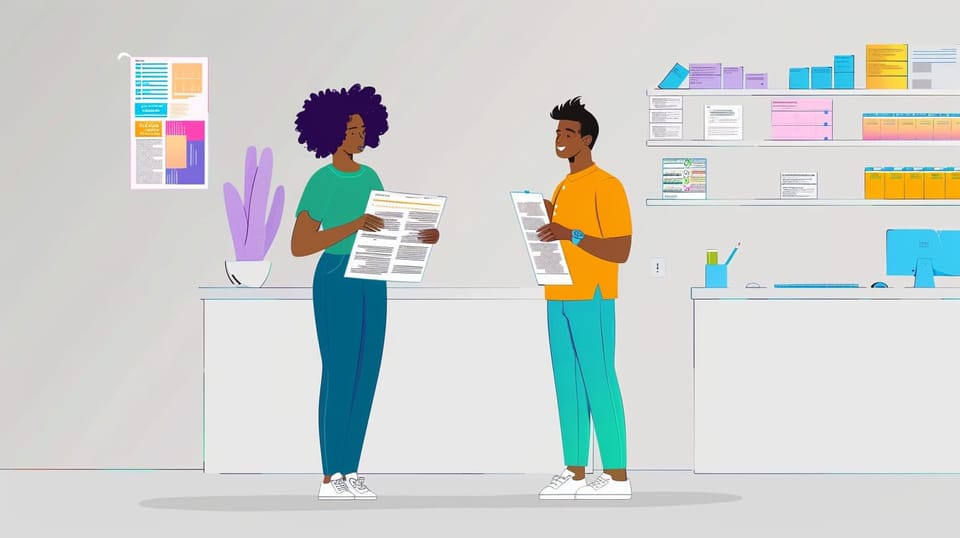
We're please to announce a new feature in CareNote that streamlines the process of printing care request reports. This enhancement was developed in response to valuable feedback from our care providers, demonstrating our commitment to continually improving CareNote to meet your needs.
How to Use Bulk Printing
- Access Care Request Reports: From the administrator panel, select "Care Request Reports" from the left-side navigation menu.
- Select Reports: You'll see a list of outstanding care request reports. Use the checkbox in the top left corner to select all reports, or individually select the ones you wish to print.
- Initiate Bulk Action: After making your selections, click on "Bulk Actions" and choose "Print Selected".
- Print Reports: You'll be taken to a new screen with a "Print Reports" button. Clicking this button will automatically trigger your computer's print function.
- Adjust Print Settings: Depending on your operating system (Mac, Windows, or Linux), you'll see options to adjust your print settings. You can:
- Choose between landscape or portrait orientation
- Scale the print size up or down
- Select color or black and white printing
- Enable double-sided printing (if your printer supports this)
- Complete Printing: After adjusting your settings, click "Print" to send all selected reports to your printer in one batch.
This new bulk printing feature saves time and streamlines your workflow by allowing you to print multiple care request reports with just a few clicks.
⚡
Ready to transform your pastoral care approach? Sign up for CareNote today and join a community dedicated to enhancing connection and support within your faith-based organization or care network. Experience the ease and impact of a purpose-built pastoral and congregant care solution. Start your journey with CareNote now!