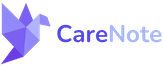Activating External Care Requests in CareNote: A Guide
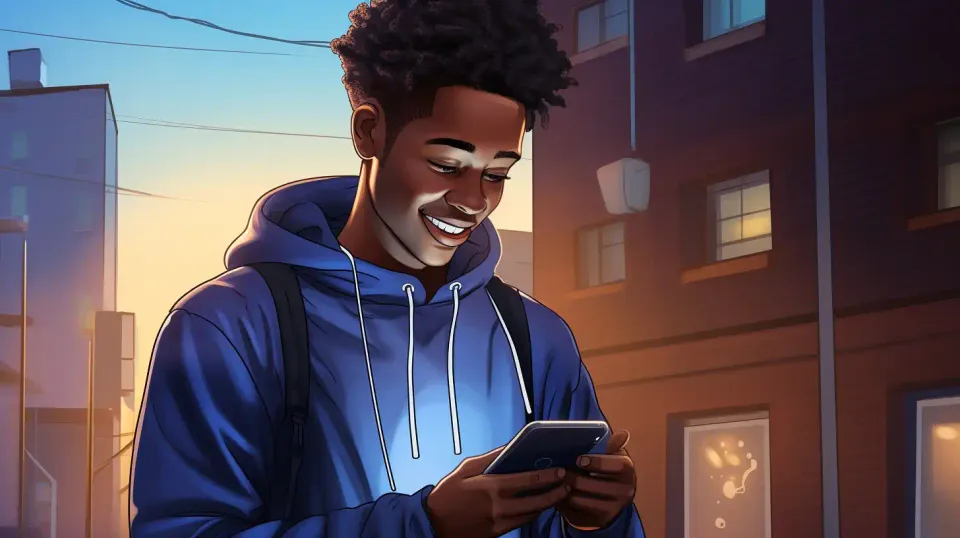
Today, we're diving into a new feature within CareNote: enabling external care requests. This functionality allows individuals outside of your CareNote system, such as guests or community members, to submit care requests directly to your care network. Let's walk through the steps to activate this feature and streamline the process of receiving and managing care requests from external sources.
Enabling External Care Requests
Step 1: Accessing the Feature
- Navigate to the Settings panel in your CareNote dashboard.
- Find and click on External Care Requests.
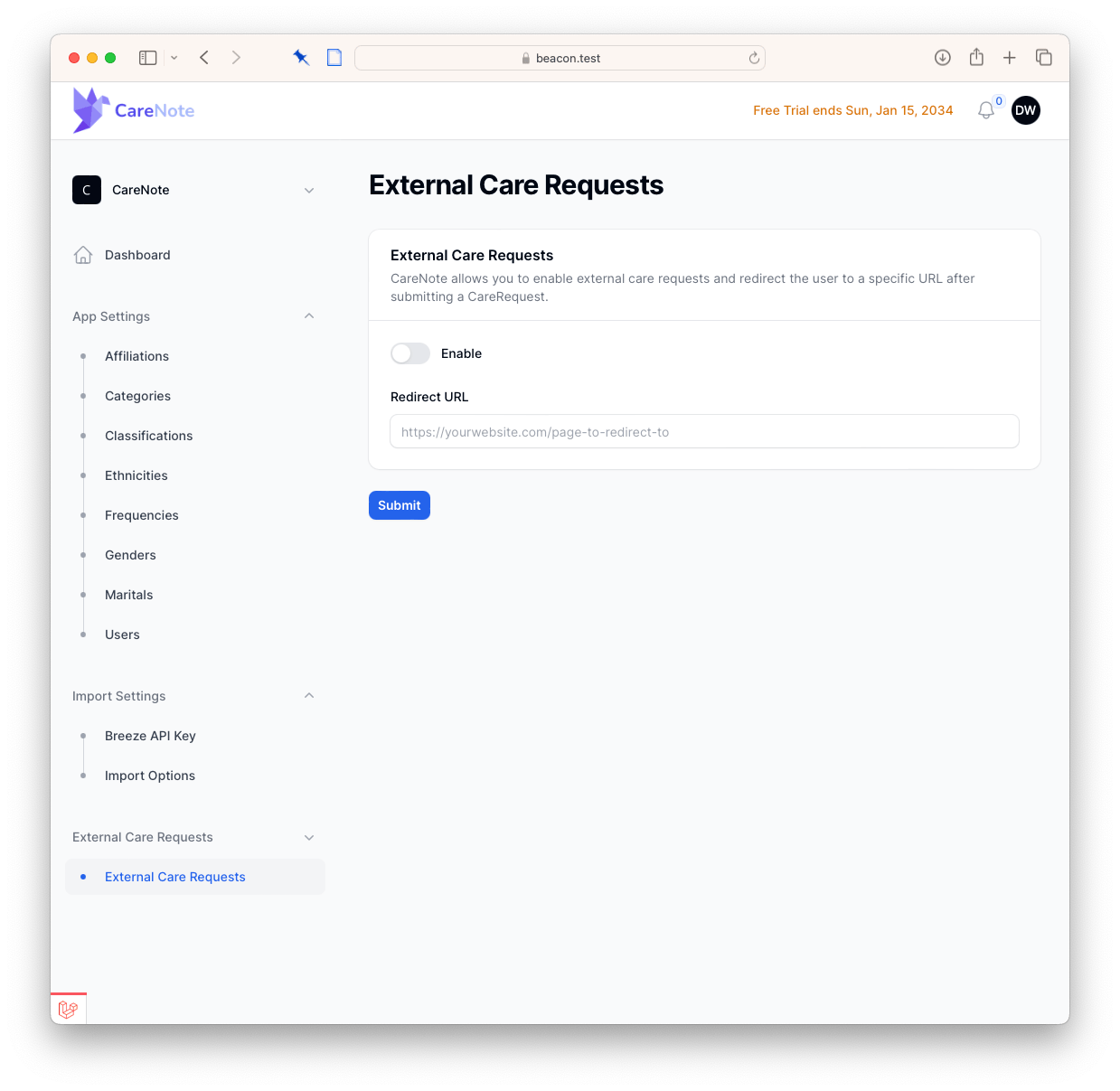
Step 2: Configuration
- Upon accessing external care requests, you'll be prompted to enable the feature.
- Redirect URL: Specify where users should be directed after submitting their request. For this tutorial, we're using a generic CareNote thank you screen.
- Submit: Save your settings to activate the feature.
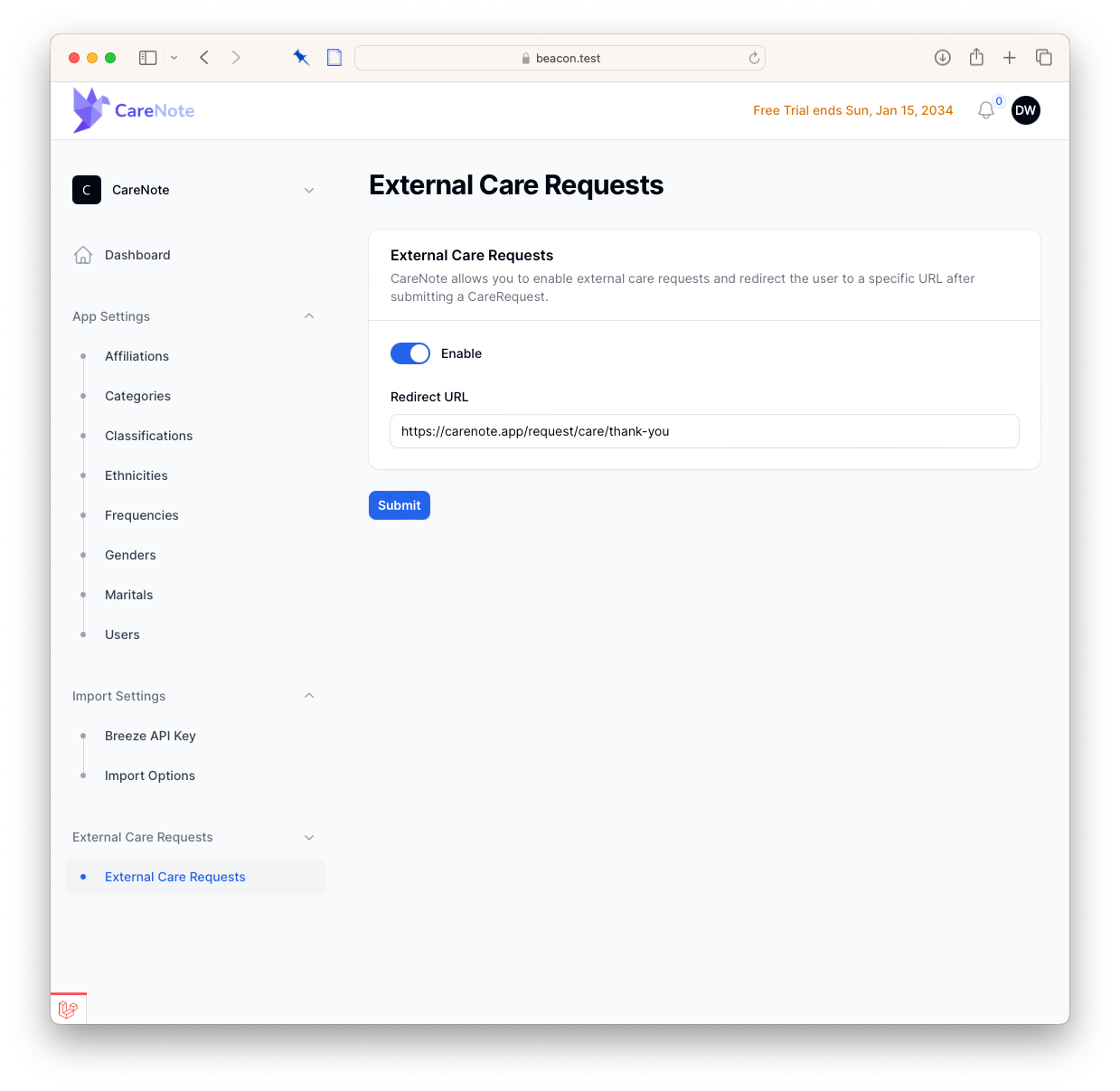
Step 3: Utilizing the Care Request Link
- After enabling, CareNote provides a copyable link. This link can be integrated into your website or shared directly with individuals who wish to submit a care request.
- When someone fills out the care request form via this link, the details are saved in CareNote's database, and the individual is redirected to the specified URL.
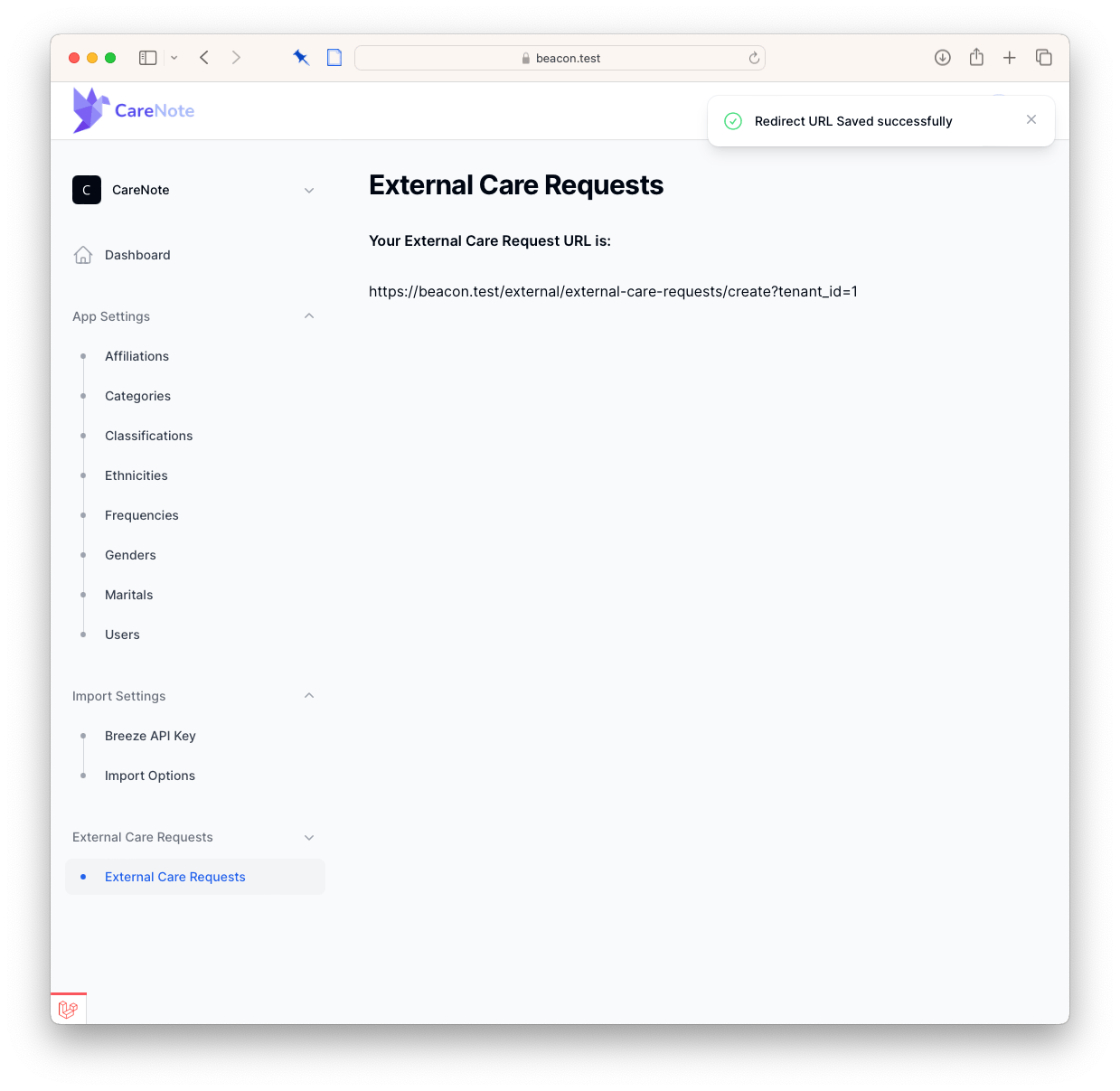
Submitting an External Care Request
Example Submission
- Filling Out the Form: External users can fill in the care request form with details such as their name, contact information, and the specifics of their request (e.g., "Please send communion and prayers for Bill").
- Submission and Redirection: After clicking create, the request is saved, and the user is redirected to the designated thank you page.
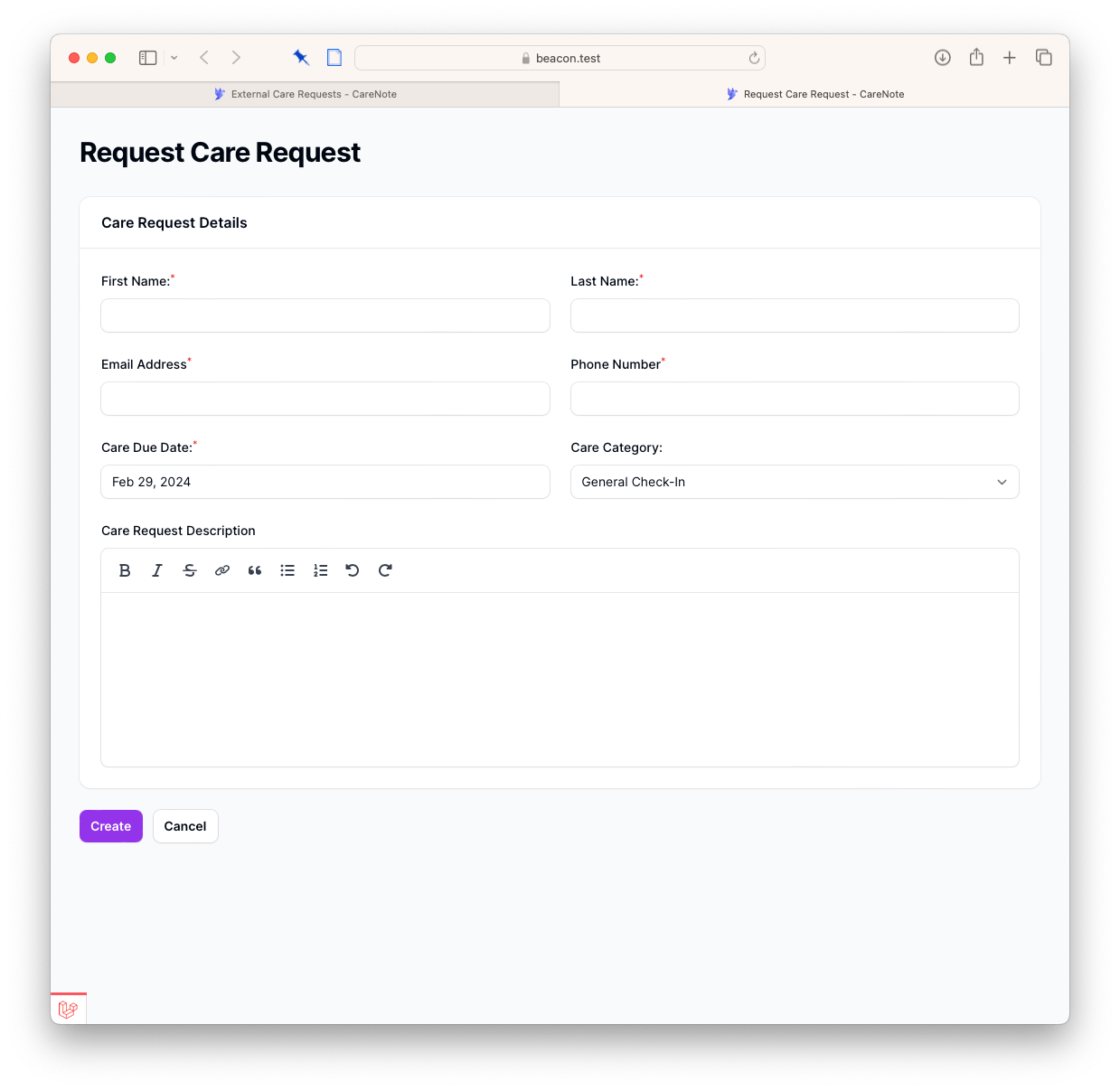
Managing Received Requests
- Notification: CareNote administrators receive a notification that an external care request has been submitted.
- Import and Use: The external request can then be imported and managed within CareNote, just like any other care request created internally.
This feature significantly enhances the accessibility of your care services, allowing for a broader reach and streamlined management of care requests from outside your immediate CareNote user base.
Thank you for following along with this tutorial on activating and using external care requests in CareNote. This functionality is a step towards making care management more inclusive and efficient.
Stay tuned for more tutorials and guides on maximizing your use of CareNote's features. If you have any questions or need further assistance, please don't hesitate to reach out to our support team.